Recently I switched from Windows 7 to Linux (Kubuntu) since I can’t put up with Windows 8 passing constantly from desktop to Apps.
I’ve found KDE surprisingly customizable.
The main problem was that I wasn’t able to find a good GUI for Mysql administration.
I tested several programs (workbench, Valentina, etc) but I couldn’t find anything stable so I started to regret my decision to go toward linux as my main desktop.
Fortunately, a few hours ago, I found a hint on how to install Toad for Mysql on Linux using Wine and now I’m showing in this short article the way to do it.
First of all I installed the last version of Wine:
sudo add-apt-repository ppa:ubuntu-wine/ppa
sudo apt-get update
sudo apt-get install wine1.7
Then I installed PlayOnLinux which gives you a nice user interface for Wine.
Then downloaded the last version of Toad for myql from http://www.toadworld.com/
Now for the real steps…
1. Open PlayOnLinux and create a new driver:
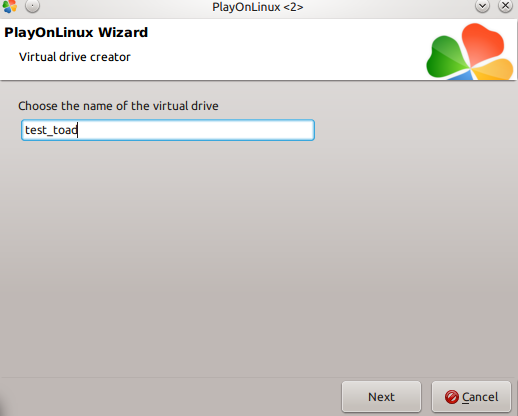
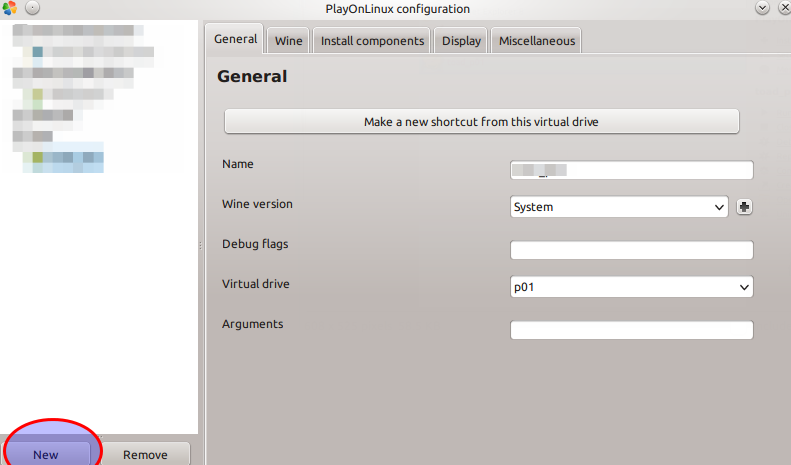
Click new to create a new virtual driver and select 32 bit mode:

and give the new virtual drive a name:
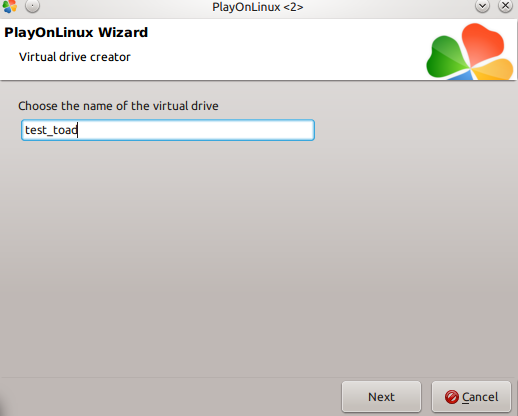
Click next until the end of the process. Now select the new virtual driver in the configuration, click “Install components” tab and install dotnet40:
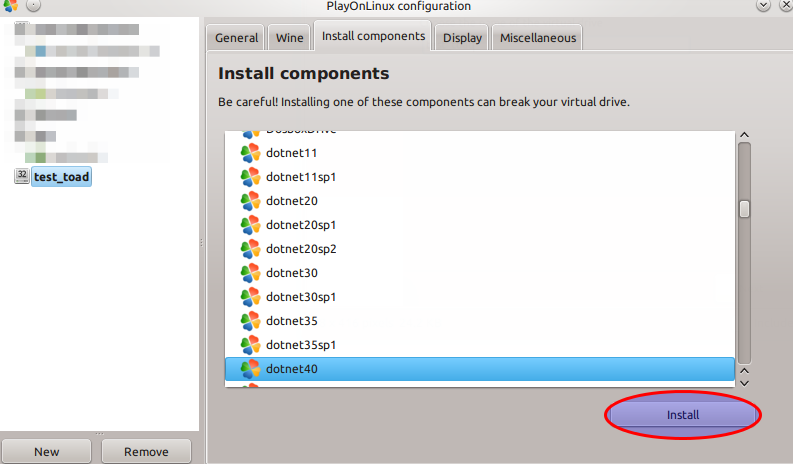
When the process ends go back to the main PlayOnLinux windows and click “Install a program”:
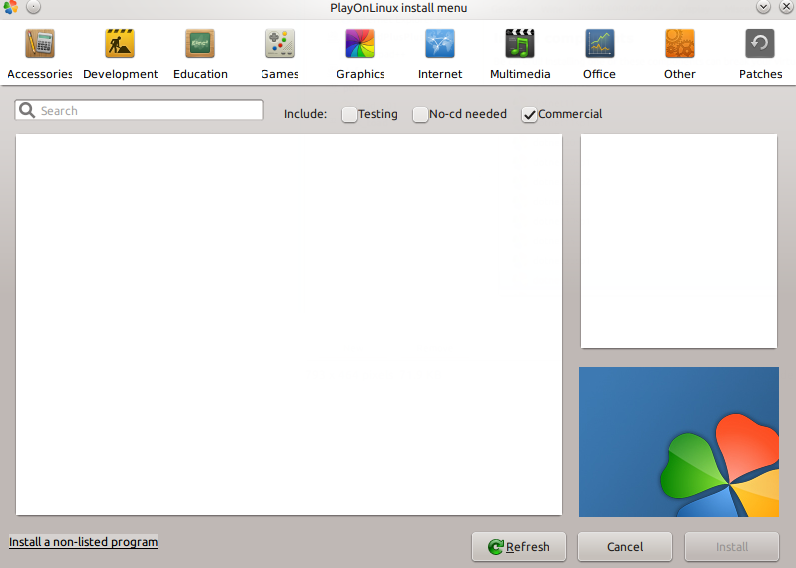
From there “install a non-listed program” (bottom left of the window) and “Edit or update an existing application”:
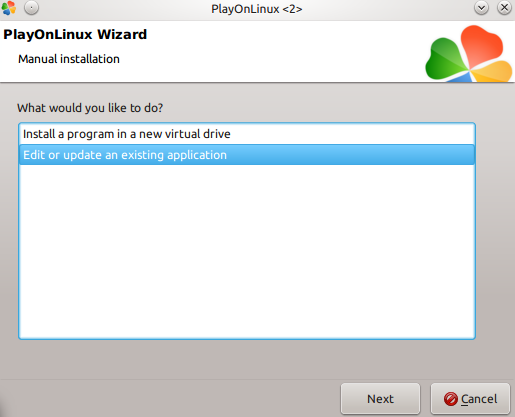
“Show your virtual drives” and select the drive you created above:
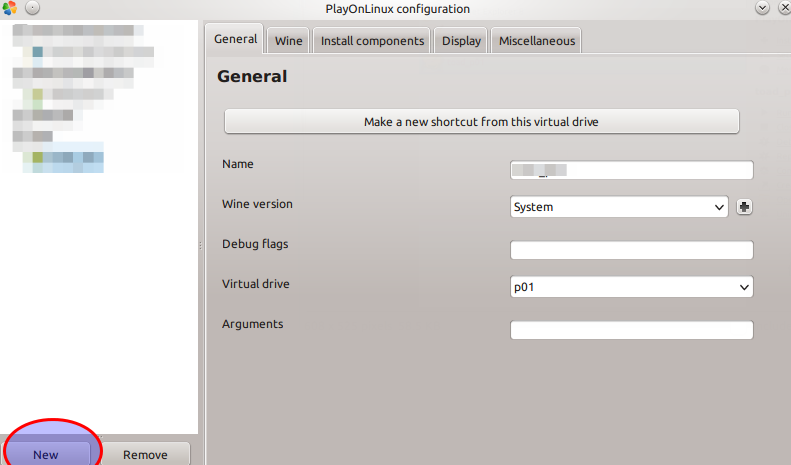
Now select the installation file you downloaded:
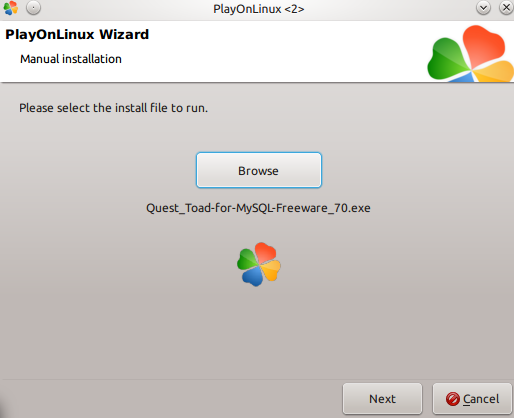
and start a “next next next” installation procedure:
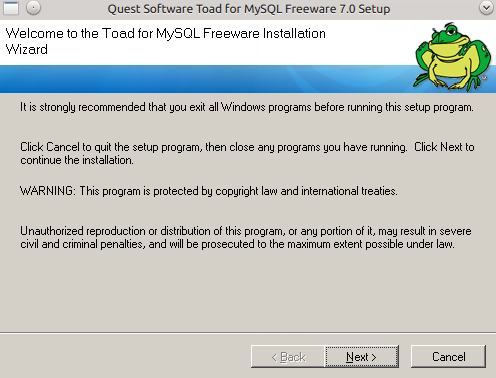
when the procedure and you can launch Toad and probably you are getting an exception since you don’t have a browser installed in your virtual driver.
Close the exception and go in the Toad General Options and deselect the options that need the browser:
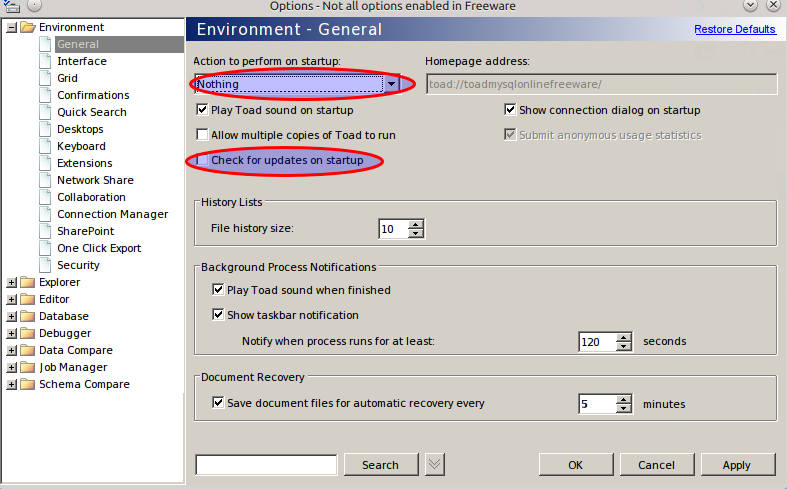
When you apply you could encounter another exception which can give you a loop.
Kill Toad from a console.
Terminate the PlayOnLinux installation by selecting a shortcut:
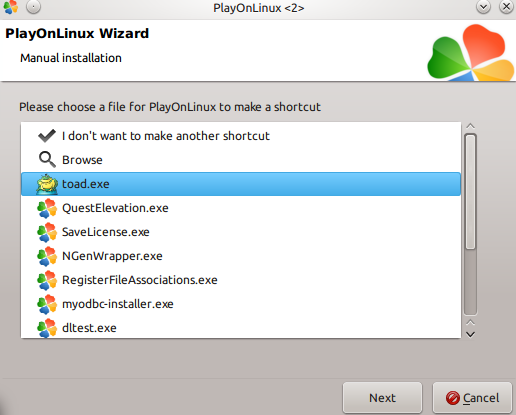
Now you can launch Toad For Mysql from the shortcut and your installation should be completed and working.
Have fun!